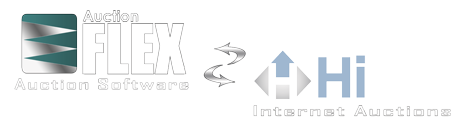Auctioneer's Screen for Instant Auction Info
The Auction Flex Auctioneer's Screen allows the auctioneer to replace the paper Auctioneer's catalogue with a computer displaying real-time data. With the Auctioneer's Screen you can view the latest absentee bids no matter where they are entered. You can see reserves, estimates, along with the full description and all images. You can also use the Auctioneer's Screen as a gauge for your auction performance and see real-time lots per hour, total auction hammer price, average bid amount, and performance of sold lots against presale estimates. The Auctioneer's Screen can also be used to control the Auction Presenter, which displays the lot(s) up for sale to the audience.

How does it work?
FULL Auctioneer's Screen
The Auctioneer's Screen is designed to be used from a computer at the auctioneer's podium. This computer should be networked with the other Auction Flex computers to be most effective, though it can be run as a stand-alone if necessary. The auctioneer controls what lot they are viewing utilizing keyboard shortcuts to navigate through the catalog.
Light Auctioneer's Screen
New in Version 8 is a Light version of the Auctioneer's Screen. This feature is located from the Clerking Grid on both hardwired and RF modem clerking stations. With the Light Auctioneer's Screen the auctioneer does not need their own computer. Instead, a second display is added to the clerking computer and the auctioneer sees the information for the active lot that the clerk is entering. The Light Auctioneer's Screen does not include the performance statistics, but is otherwise comparable.
How do I set up my Auctioneer's Screen?
Full Auctioneer's Screen
Start the Auctioneer's Screen from the Auction drop-down menu at the top of the software. The options window should now be shown.
- Make sure your current auction is selected from the drop down menu.
- Select the options you would like to be shown on screen and click start/
- PLEASE NOTE: The Auctioneers Screen can also be viewed from a computer that is not connected to your network. However, it will not have the ability to see any changes made during the auction. We recommend this only be used as a last resort.
Light Auctioneer's Screen
Start the Clerking Grid (regular or RF). Click the Options button and then click the Start Auctioneer's Screen button.
Full Auctioneer's Screen & Auction Presenter
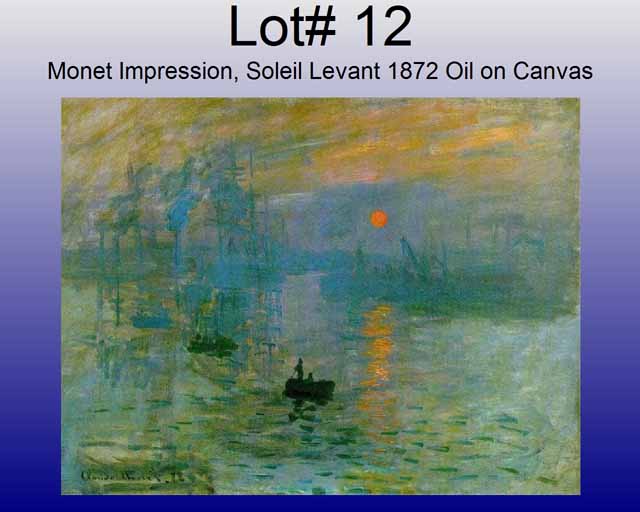 The
Full Auctioneer's Screen can be used seamlessly with the
Auction Presenter by way of a second display
connected to your computer. The auctioneer can then determine what is shown to
the crowd by selecting the lot number and even individual pictures to show
greater detail.
The
Full Auctioneer's Screen can be used seamlessly with the
Auction Presenter by way of a second display
connected to your computer. The auctioneer can then determine what is shown to
the crowd by selecting the lot number and even individual pictures to show
greater detail.
Light Auctioneer's Screen & Light Auction Presenter
The Light Auctioneer's Screen and Light Auction Presenter can both be run from the clerking computer. To facilitate this you will need a computer with the ability to power three displays simultaneously. This is easily accomplished with desktop computers by adding a video card. For a laptop computer you will need to source an external video display card.
If you have any questions regarding this or any other feature please Contact Us!
Auction Flex Info
Features & Options:- Auction Flex in the Cloud
- Auction Flex Mobile
- Auction Presenter
- Auctioneer's Screen
- HiBid Integration
- Catalog By Image
- Catalog Export
- Catalog by Barcode Images
- Checkout Presenter
- Clerking RF Modems
- Credit Card Processing
- Drivers License Checkin
- Eye-Fi Wireless Pictures
- Mailing Lists
- Multi-Parcel
- Phone Bid Scheduler
- QuickBooks Integration
- Shipping Integration
- Touchscreen Kiosk
- Visual Lotter